Unity控制小球运动
跟着B站教程,做了个简单的控制小球运动的场景,记录一下:
文章目录
搭建场景
建立地面Plane、小球Player和四面墙Wall。
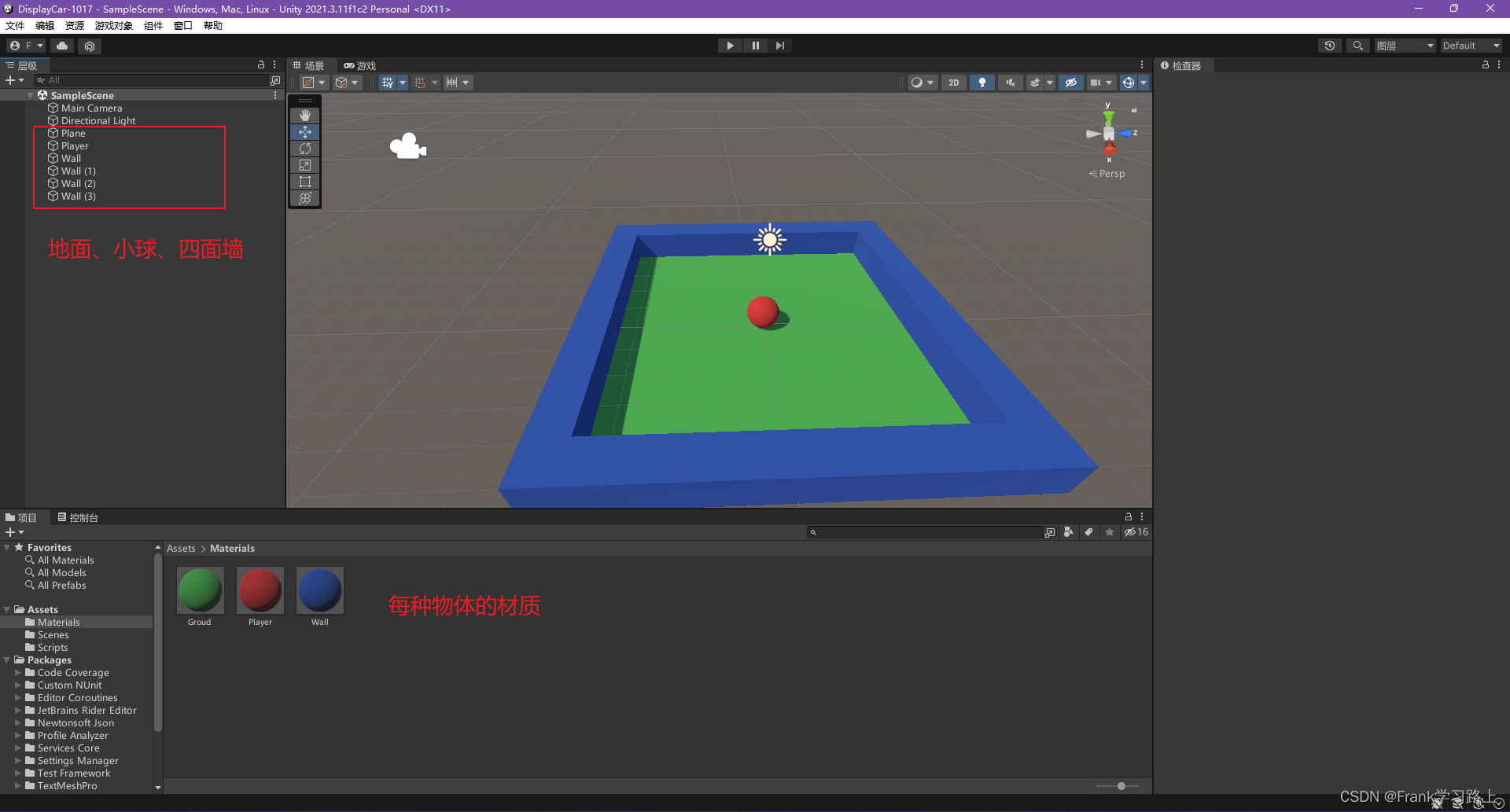
小球运动脚本
给小球创建一个刚体(有重力的物体),并添加一个Player脚本;
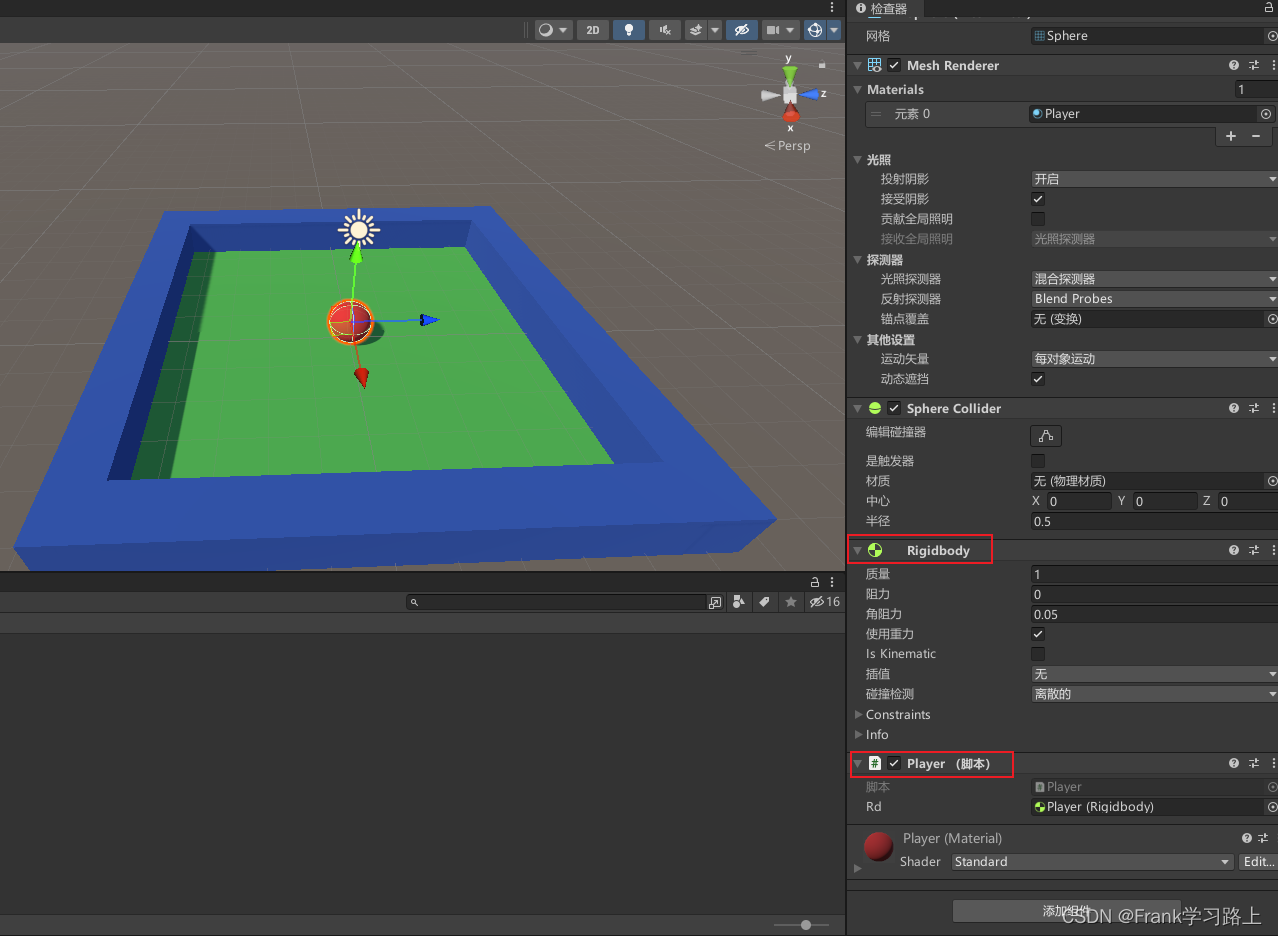
脚本编写如下:
using System.Collections;
using System.Collections.Generic;
using UnityEngine;
public class Player : MonoBehaviour
{
public Rigidbody rd; //public或者private(接口)
// Start is called before the first frame update
void Start()
{
//Debug.Log("游戏开始了!");
rd = GetComponent<Rigidbody>(); // 调用刚体组件
}
// Update is called once per frame
void Update()
{
//Debug.Log("游戏正在运行!");
//rd.AddForce(Vector3.right); //施加1N(vector3.right left forward back)
//rd.AddForce(new Vector3(10, 0, 0)); //自定义力
float h = Input.GetAxis("Horizontal"); //keyboard A/D~~~-1/1
float v = Input.GetAxis("Vertical"); //keyboard W/S~~~-1/1
//Debug.Log(h); (1,2,3) \* 2 = (2,4,6) //加速
rd.AddForce(new Vector3(h, 0, v)); //x y z
}
}
相机跟随小球运动脚本
如果相机位置固定,小球运动的时候无法实时看到小球的运动,因此要让相机跟随运动,才有运动的效果;
给相机添加FollowTarget脚本,并关联小球刚体:
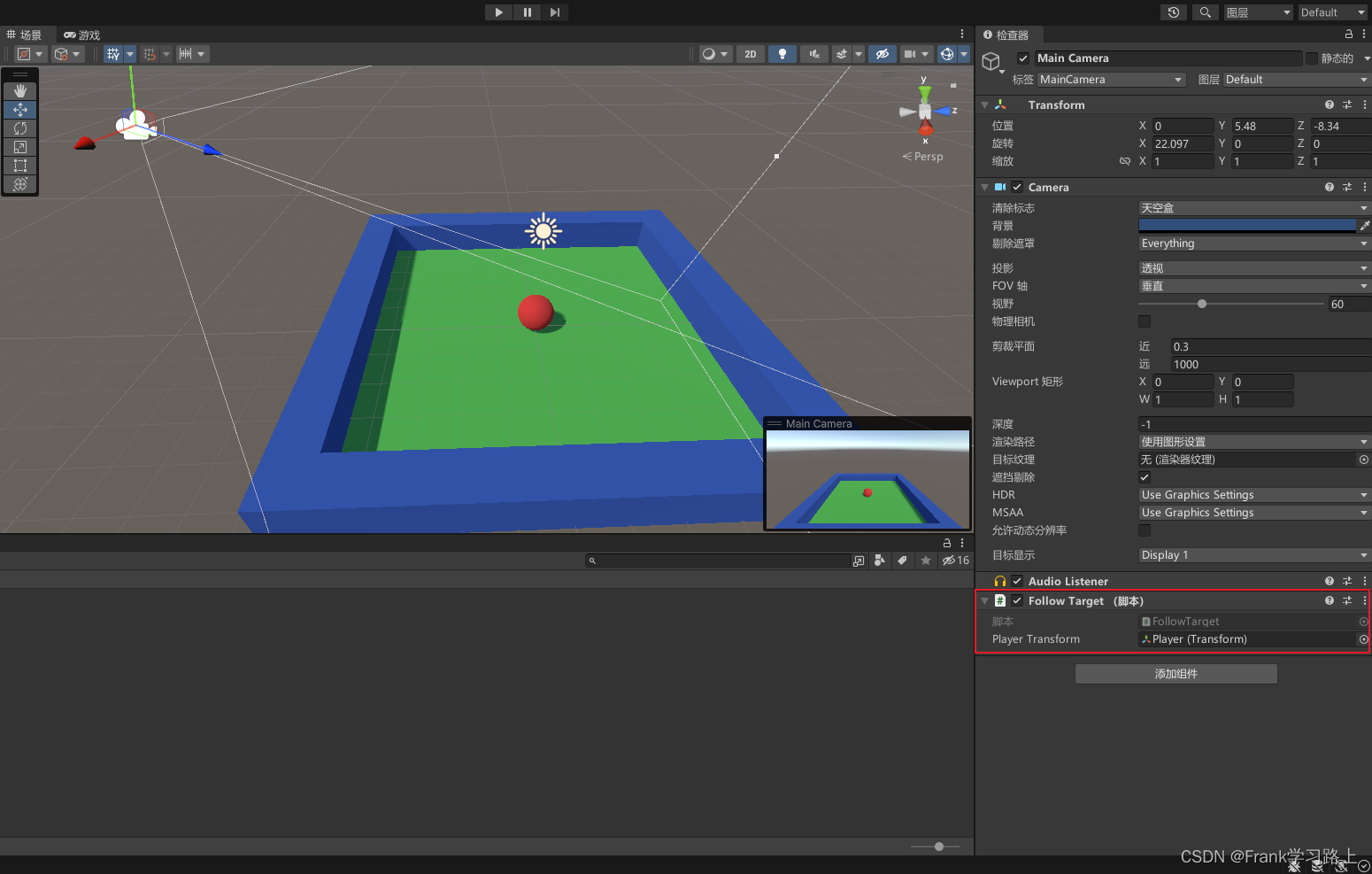
脚本编写如下:
using System.Collections;
using System.Collections.Generic;
using UnityEngine;
public class FollowTarget : MonoBehaviour
{
public Transform playerTransform; //球的位置
private Vector3 offset; //将offset定义在函数外(全局)
// Start is called before the first frame update
void Start()
{
offset = transform.position - playerTransform.position; //计算相机与小球距离
//Vector3 offset;
}
// Update is called once per frame
void Update()
{
transform.position = playerTransform.position + offset; //相机实时运动跟随
}
}
效果展示
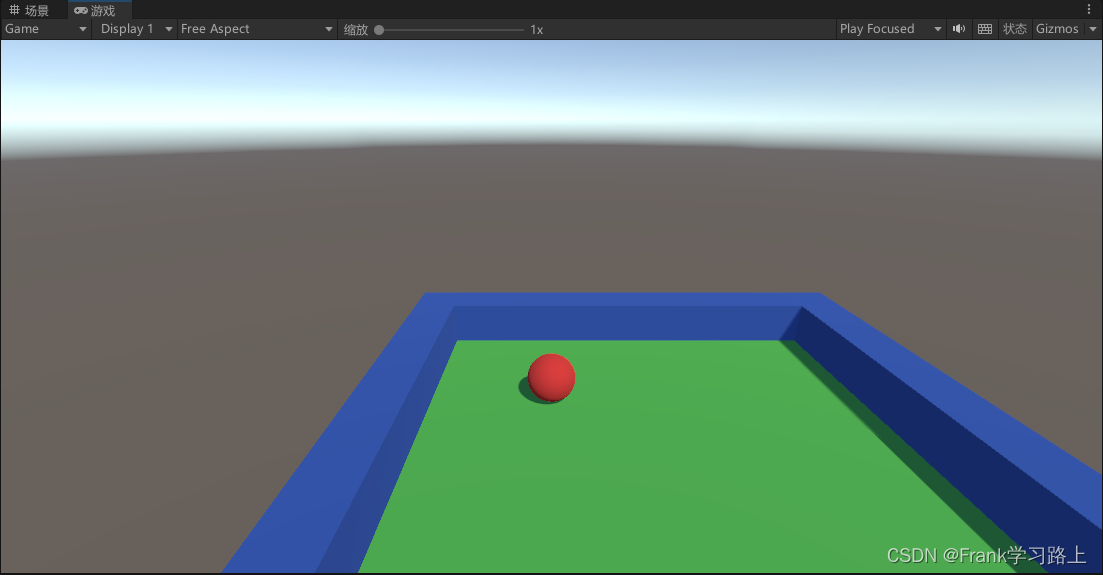
以上。